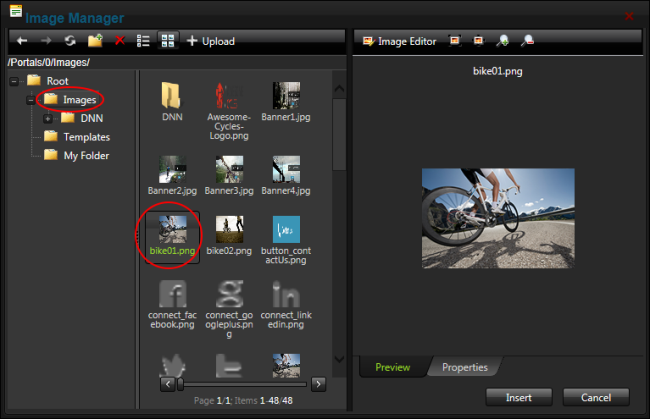Inserting Images
How to insert an image using the .
- Click the Insert Media
 button and select Image Manager from the drop down list - OR - Use the keyboard shortcut CTRL + G. This opens the Image Manager.
button and select Image Manager from the drop down list - OR - Use the keyboard shortcut CTRL + G. This opens the Image Manager.
- Navigate to and select the required image. See "Using the Resource Manager"
- Optional. In the Image , use the Best Fit, Actual Size, Zoom In and Zoom Out buttons to modify the previewed image - these changes cannot be saved.
- Optional. Click the Image button to edit the way the image is displayed. See "Working with the Image Editor"
- Optional. Click the Properties tab and set image properties. See "Setting Image Properties"
- Click the Insert button.
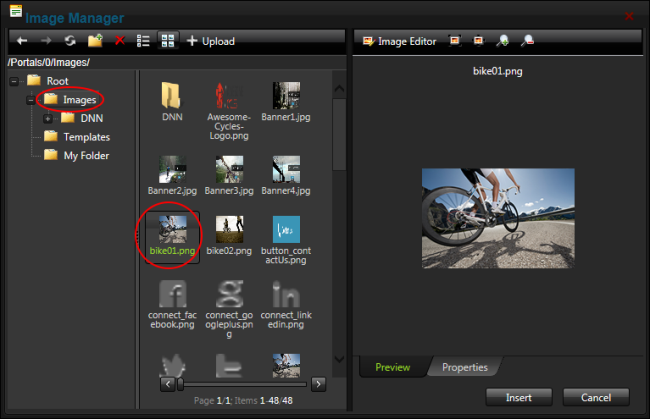
The Image Manager
Open topic with navigation